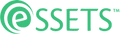Enter Task Materials Used
When to Use
Whenever one wants to record non-labor costs for reporting purposes, one can enter that information on a task-by-task basis. The costs are recorded either from on-hand inventory or from materials purchased from a vendor for the express purpose of the task at hand.
Permitted Roles
- Dispatcher
- Administrator
- Staff Assignee
- Contractor Assignee
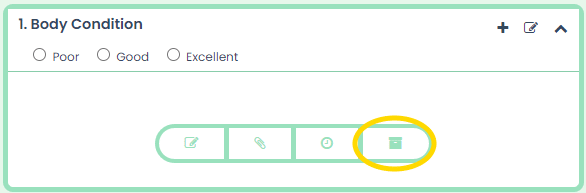
When a task doesn’t yet have any task materials entered, the Materials icon starts with a white background. Click it to enter the first material’s cost.
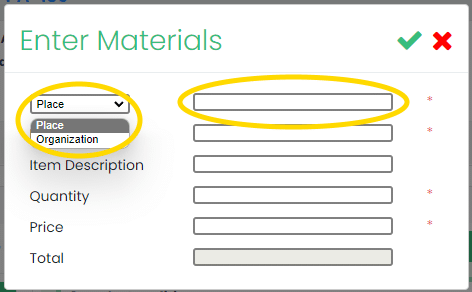
Once the dialog box is open, the first thing you’ll indicate is whether the material is coming from on-premise inventory or was just purchased from a vendor. Choose Place if it is from inventory or Organization if it is a vendor.
For inventory, you’ll need to use the field to the right to choose from where the inventory is being drawn. On the other hand, if the item was just purchased from a vendor, you’ll use the field to choose from the organizations you have in eSSETS.
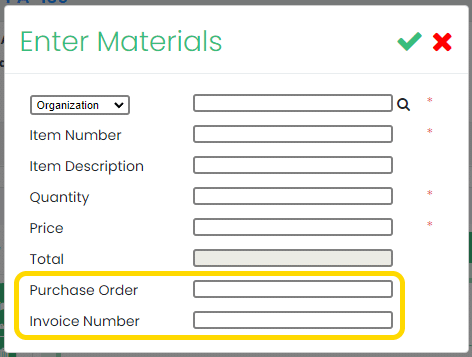
Notice that when obtaining the materials from a vendor, you’ll be given the opportunity to enter the purchase order and invoice number. These aren’t required though.
All of the information entered in this dialog box is also recorded in Transactions. You’ll be able to see it on a variety of reports such as the Transaction Analysis.
Once everything is entered, click the green checkmark in the top-right corner.
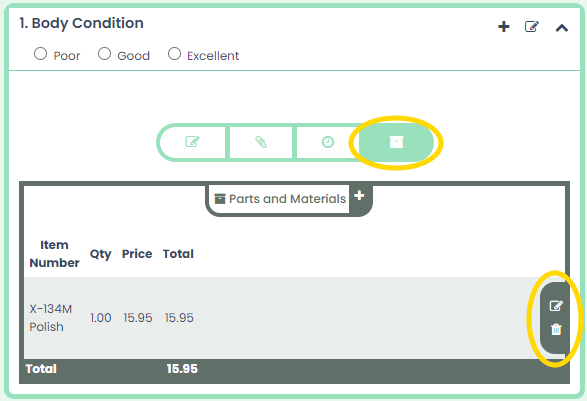
Once the materials are recorded, the Materials icon now shows in green rather than white. Green icons indicate a task has whatever that icon represents, in this case Materials.
To the right of the materials are two icons, Edit and Delete. Click the Edit icon to return to the dialog box in order to make corrections, or click the Delete icon to remove the row completely.