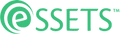Support & Help - Settings Menu - Procedure Template Library
Key Points
- Procedure templates are reusable sets of tasks.
- To save work, a procedure template can be copied into an individual work order.
- Procedure templates can also be added to work templates, which automatically create recurring work orders on a repeating schedule.
- Use filters to help find what you want.
Introduction
Procedure templates are used for two purposes. The first is to make it easier to add frequently used groups of tasks, such as a checklist or instructions for a process, into work orders. Once a procedure template is setup, one can add it to a work order by copying it.
The second purpose for procedure templates is to define regularly scheduled work – for example scheduled preventive maintenance. A template can even serve both purposes. For example, something that is normally a scheduled annual inspection can also be assigned on an as needed basis should the need for an inspection arise earlier in the year.
Procedure Template Library Page
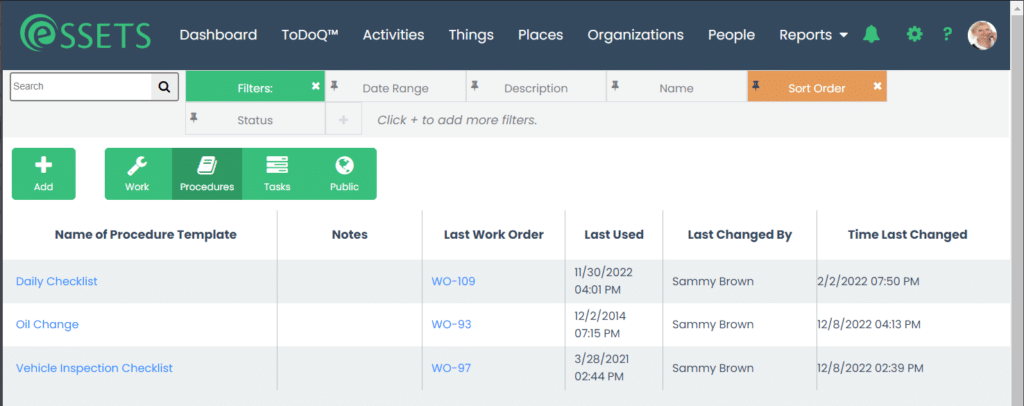
- The Procedure Template Library page normally shows active procedure templates alphabetically by name.
- Use the filters under the black menu bar to change what is included in or the order of the list.
- Click any procedure template name to view more details or make changes.
- Additional functions are shown in the green buttons under the filter bar.
- Read more details about the black menu bar and filters near the top of the page.
Procedure Template Library Columns
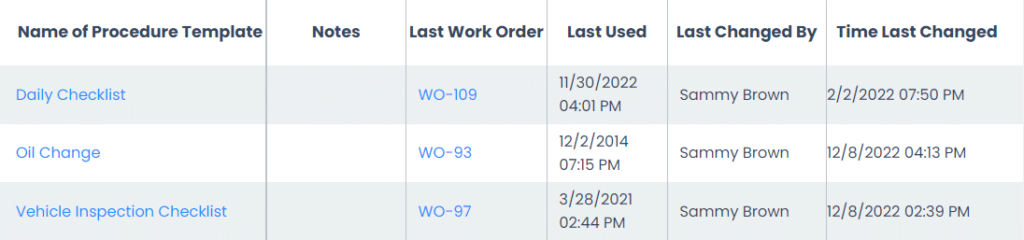
Name of Procedure Template
The name is a brief description of the purpose of the procedure template. Make this something that is searchable so that you can find it easily when adding a procedure template to a work order or work template.
Notes
This provides a more detailed description of the procedure template. The notes are also used when searching for a procedure template, so you can also use it for frequently searched phrases.
Last Work Order
You can click the work order number to see the most recently added work order that used the procedure template. This is especially helpful when clearing out procedure templates that aren’t being used anymore.
Last Used
This is the date and time the last work order was added – also useful when trying to decide whether a specific procedure template is still useful.
Last Changed By
This the administrator who most recently made changes to the procedure template.
Time Last Changed
This is when the administrator last made changes.
Procedure Template Library Filters
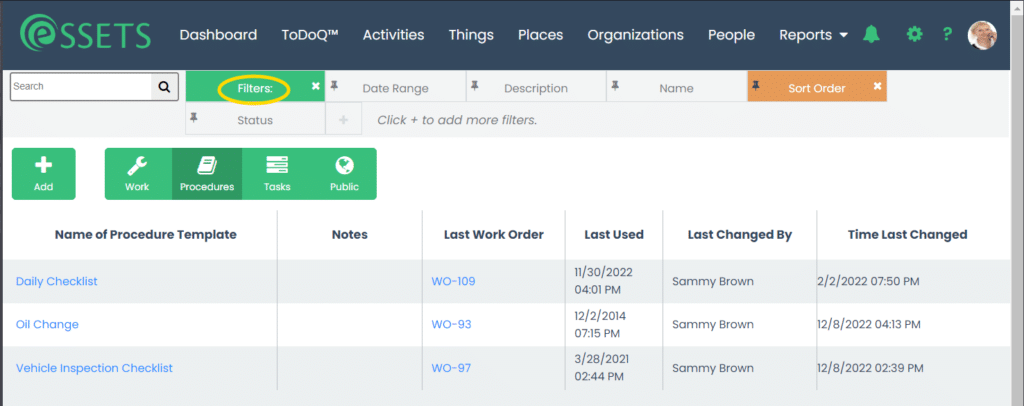
Like most pages, filtering is provided by clicking on the green Filters tab. This shows a list of the filters currently in place.
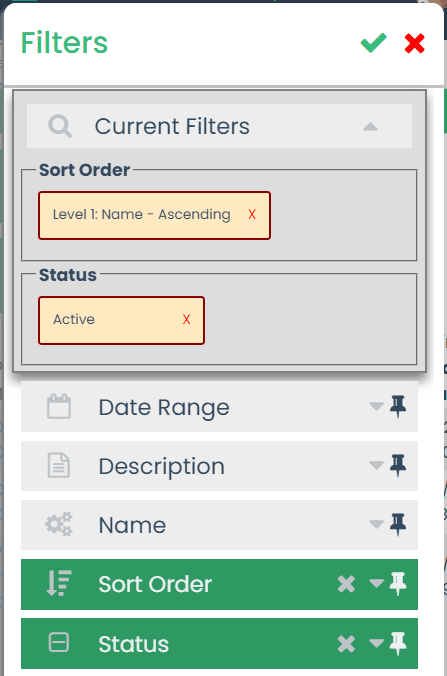
Normally the Procedure Template Library page displays active procedure templates, sorted by name. However, you can click on any of the other filters to narrow it further. For example, you can choose an old date range to see what procedure templates haven’t been used for quite a while.
Once the filters are as you see fit, just click the green checkbox in the upper-right corner to see the filtered page.
For more details about filtering, please see the Filtering support page.
Procedure Template Library Action Bar

Most pages list an assortment of additional actions that can be taken in a green action bar. Below is a complete list of the available actions. Some are available only for limited sets of users.
Add
Use the Add button to create a new work template. More details follow.
Work
Work templates are used for two purposes: making it easier to add frequently entered work orders and defining regularly scheduled work – for example scheduled preventive maintenance.
Click the Work button to go to the Work Template Library page, which is where one can setup reusable work templates.
Procedures
From any of the template pages, click the Procedures button to get to this page. The button is highlighted in dark green because we are already on the Procedure Template Library page.
Tasks
Tasks are smaller chunks of work, several of which may be need to be done in order to finish a procedure.
As an example, suppose you are a dispatcher who is processing a request for moving a set of equipment from one building to another. There isn’t an accurate inventory of the equipment, so in addition to moving some of the equipment, you also want the technician, while already there, to record an inventory of what remains.
One way to handle this is to set up a Procedure that has several steps. The first can be to take inventory of the equipment, and the second is the physical move of some of it to the other building.
Click the Tasks button to go to the Task Template Library page, which is where one can setup reusable tasks.
Public
The Public Work Template Library has reusuable work templates provided by eSSETS and other customers who have chosen to share their work. Feel free to review and use what you find. Read more about the process.
Adding a Procedure Template

To add a new procedure template, simply click the Add button.
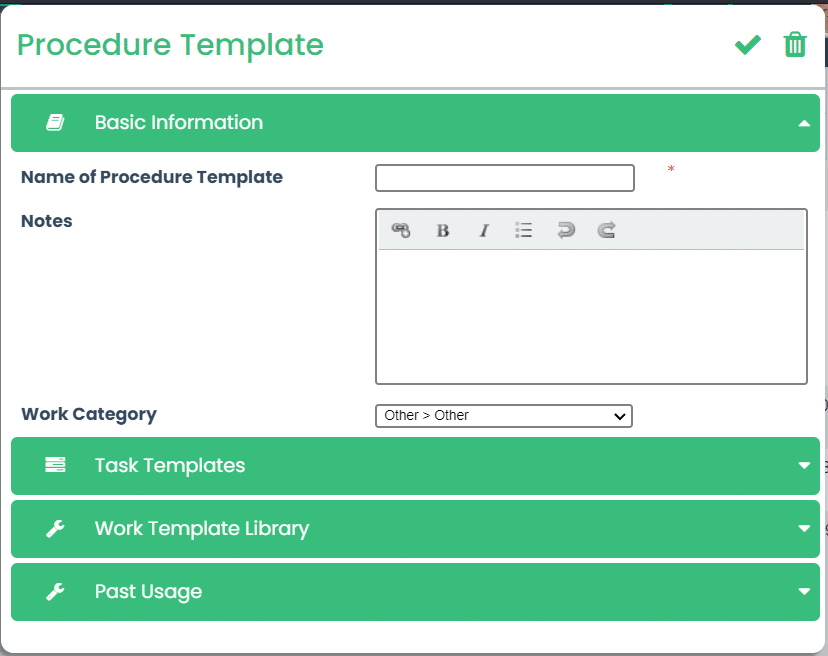
The Procedure Template dialog has four sections:
- Basic Information, for naming and categorizing the procedure template.
- Task Templates, to setup the tasks used in this procedure template.
- Work Template Library, to see what work templates are using this procedure template.
- Past Usage, showing the most recent occurrences of this procedure template being used to create a work order, whether on demand or by the automatic schedule.
When finished with the procedure template, use the green checkmark in the upper-right corner to save any changes and exit the dialog. You can also delete a procedure template, perhaps after discovering it isn’t being used, by clicking the nearby trash icon.
Procedure Template Basic Information
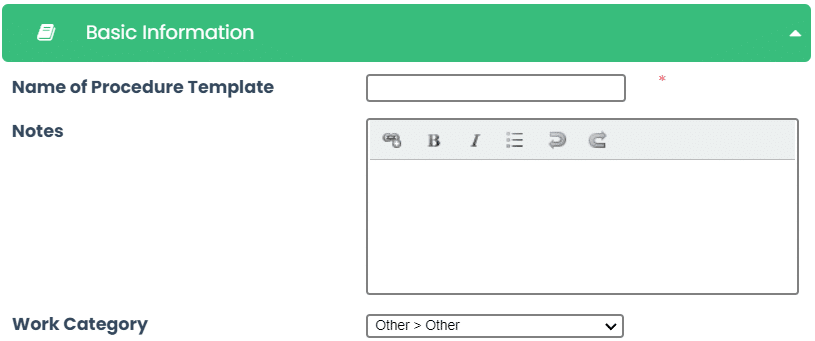
All procedure templates must have a name. Make it something that is easily searched.
Notes about the procedure template can also be entered. In addition to describing the procedure template more fully, you can also add search phrases into the notes. Think of it as a way to add tagging to the procedure template. For example, if this work template is named Monthly Maintenance Checklist, you may also want to add the phrases Preventive Maintenance and Checklist into the notes so that later, when someone searches for preventive maintenance, the search includes this procedure template in the results.
Procedure Template Task Templates
A procedure is an ordered group of tasks to be performed in order to accomplish a goal. This section is where you can add task templates to the procedure template. You can also reorder the task templates if you don’t get them added in the right order the first time.
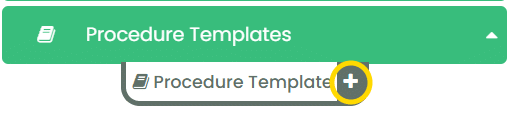
New work templates do not have any procedure templates at first, so click the + plus sign to get started. Doing this opens a dialog for choosing a procedure template or adding a new one if you can’t find one that is suitable.
If you need more information on the choosing or setup of procedure templates, please see the Procedure Template Library article.
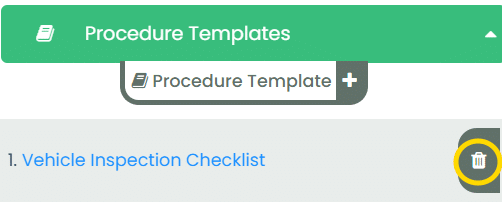
As procedure templates are added to the work template, they are added to the Procedure Templates section of the Work Template.
Note that although Procedure Templates can be linked to a Work Template, they are completely independent of each other. For example, you might create a vehicle inspection checklist that is scheduled monthly. However, that same procedure template can be pulled directly into a manually added work order – for example to do an inspection after a vehicle is sent out for unscheduled bodywork.
This means that if you later want to remove a procedure template from a work template, that only removes the association between the two. The procedure template is still available to be inserted manually into a work order, even after it has been removed from a work template.
To remove a procedure template from the work template, simply click the trash icon.
Work Template Past Usage
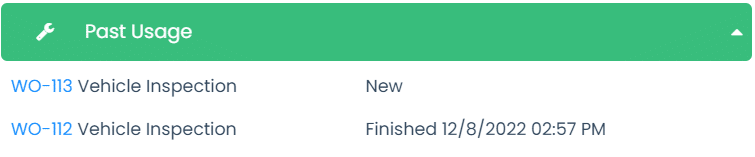
The Past Usage section gives a list of work orders that have used this work template, regardless of whether it was automatically scheduled or manually inserted. You can click a work order number to see more details. The status is also displayed.
The main purpose of this section is to help you research whether the work template is still being used or is a candidate for removal in order to keep your list of available work templates clean.