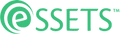Change CC
When to Use
Sometimes there are people who are interested in the progress of a work order, even though they aren't directly involved with to work. To change the list of people to notify when progress is made, follow this process to add to or remove from them from the list.
Permitted Roles
- Dispatcher
- Requester
- Administrator
- Staff Assignee
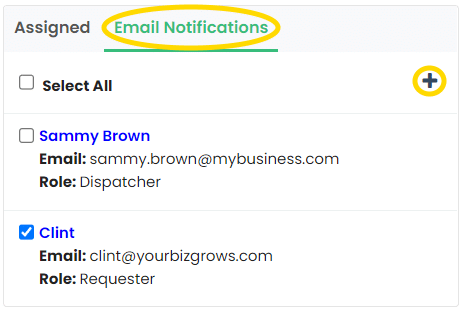
To add a CC notification, make sure the Email Notifications tab is highlighted, clicking it if it isn’t already. Click the plus sign + to add a person to the notification list.
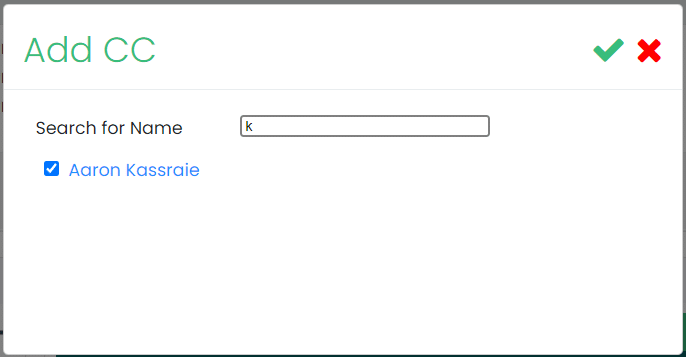
Start typing the name of the person. All potential matches appear in a list. Mark whom you want to notify and then click the green checkmark to finalize the choice.
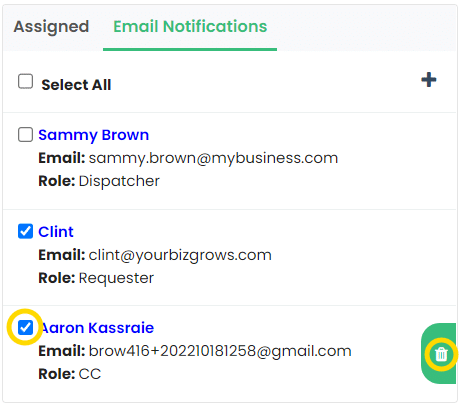
Remove a person from the list of notifications by clicking the Delete icon to the right of the person’s name.
A person can be removed temporarily from the list by unchecking the checkmark in front of their name. You can also use the Select All checkbox at the top of the list to include or exclude everyone from the email list.